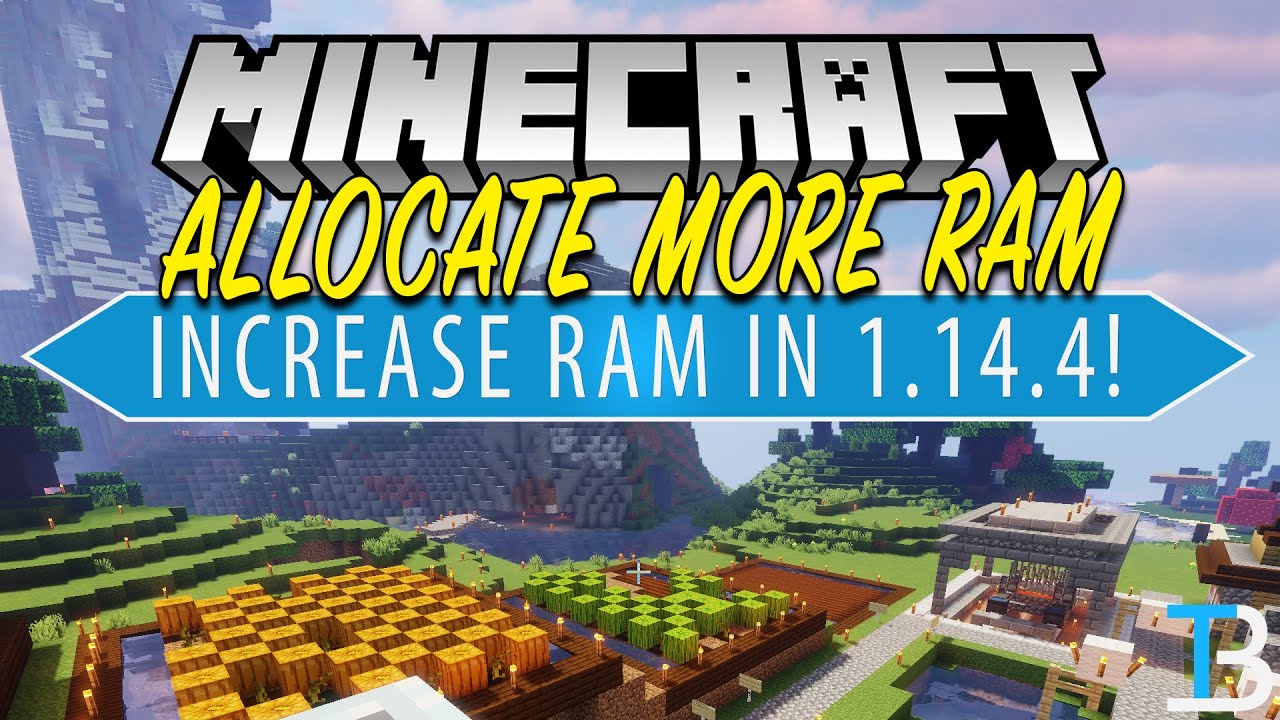 This video is our step-by-step guide on how to allocate more RAM to Minecraft 1.14.4. We go over every single step of dedicating RAM to Minecraft 1.14.4, and we even show you exactly how to do it in the new Minecraft Launcher that came out with 1.14.3. On top of all that, I talk about how much RAM you even need for Minecraft and how to see how much RAM your computer has. It really is all covered in this video!
This video is our step-by-step guide on how to allocate more RAM to Minecraft 1.14.4. We go over every single step of dedicating RAM to Minecraft 1.14.4, and we even show you exactly how to do it in the new Minecraft Launcher that came out with 1.14.3. On top of all that, I talk about how much RAM you even need for Minecraft and how to see how much RAM your computer has. It really is all covered in this video! Download Java:
Get The Minecraft Launcher:
-----------------------------------------------
★ Minecraft Server IP: Play.BreakdownCraft.com ► Store:
★ Join BreakdownCraft on Discord!:
-----------------------------------------------
► Subscribe!:
-----------------------------------------------
Get A Minecraft 1.14.4 Server!:
Top 5 Minecraft Servers!:
-----------------------------------------------
**FOLLOW US ON SOCIAL MEDIA**
Our Website:
Twitter:
Email: Hello@TheBreakdown.xyz
-----------------------------------------------
★ Recommended Gear
Get your C920 Webcam:
Get your Minecraft Server:
Get your Blue Snowball:
About this video: If you want to know how to add more RAM to Minecraft 1.14.4, this is the video for you! We go over every single step of allocating more RAM to Minecraft from how much RAM Minecraft needs to how to make sure you have the correct version of Java downloaded for Minecraft and adding more RAM to it. It is literally all covered in this video. Thus, let's go ahead and dedicate some more RAM to Minecraft 1.14.4!
First and foremost, we actually need to see how much RAM your computer has. To do this, hit the little Windows Icon in the top right of your screen and search for 'System Information'. A program will show up. Just click on the 'System Information' program to open it. Here you will have something called 'pyshical memory'. This is how much RAM your computer has. This is important because if you add more RAM than this to Minecraft, your computer will crash.
As a matter of fact, how much RAM should you add to Minecraft 1.14.4? Well, you should never add more than 75% of your total amount of RAM to Minecraft. However, do you need that much RAM? Well, vanilla Minecraft with no mods installed can usually run on 2GB of RAM without any issues. If you have the RAM for it though, 4GB of RAM will give you the most headroom for Minecraft 1.14.4 vannilla.
Now, how much RAM does Minecraft need to run mods? Well, it depends. For modpacks like FTB Infinitiy, SkyFactory 4, etc., you will need to add in at least 8GB of RAM to Minecraft. Modpacks like these with over 150 mods eat RAM, so it's important to give them plenty. If, however, you are just running 1 to 5 mods in single player, you'll only need 4GB. Once you hit 20+ mods, I'd recommend upping to 6GB of RAM, and anything over 150 mods is going to be 8GB of RAM if not more.
So at this point, you know everything about RAM in Minecraft other than how to add more RAM to Minecraft. Thus, let's go ahead and do that. Open up the Minecraft to get started. Once you are there, click on the 'Installations' tab in the menu bar at the top of the Minecraft 1.14.4 launcher. This will then show you all of the versions of Minecraft you have on your computer. Next, scroll-over the version you want to add more RAM to and click the three dots that appear. Then, click 'edit'.
You will now see a screen where you can change verything from the name of your Minecraft installation to the version that it is. To change RAM, however, you will need to click the 'more options' button in the bottom left of the pop-up. This will now show you some Java information. Don't be scared though. We just need to change the first number under 'JVM Arguments'. For example, if it says '-Xmx2G', that means Minecraft has 2GB of RAM dedicated to it. If it says '-Xmx6G', that means Minecraft has 6GB of RAM dedicated to it. Just change the number before the 'G' to the amount of RAM you want to add to Minecraft.
Then, save the profile, and you are done! Now, click the green 'Play' button on the installation. At this point, you now know how to allocate more RAM to Minecraft 1.14.4! If you have any questions about dedicating more RAM to Minecraft 1.14.4, please let us know in the comment section download below, and if this video did help you add more RAM to Minecraft, please give it a thumbs up and subscribe to the channel if you haven't already. It really helps us out, and it means a ton to me. Thank you very, very much in advance!
Note: Some of the above links are affiliate links. I may receive a commission at no additional cost to you if you go to these sites and make a purchase.
Comments
Post a Comment